Tumblr has been one of the most famous social media platforms and the 450 million blogs and 167 billion posts (Dec, 2018 stats) will vouch for its popularity. You can either create your own blog on the site and post all kinds of cool stuff or follow other blogs that interest you. It is an effective tool for bloggers who are into visual and images rather than lengthy text posts.
To that end, we have got for you today tips, tricks and tools to help you get the most out of your Tumblr blogging experience. Whether you are a newbie or novice with Tumblr, these tips, and tools should come in handy for you in growing your Tumblr blog.
Tips & Tricks
Avoid Reblogging Long Posts As Links
Tumblr is programmed to reblog long posts as links. But some of your followers may want to read the entire post on the dashboard without being redirected to another page. The solution is simple: just reblog the post as Text instead ofLink. The drop-down menu gives you the option to change the format of the post. Choose Reblog As Text to reblog the entire post.
Use Keyboard Shortcuts On The Dashboard
There is an efficient way of going through your dashboard that would save you both time and effort. Below are shortcuts you can use for browsing on your dashboard.
| Shortcut | Action |
| J | Scroll forward |
| K | Scroll backward |
| L | Like the current post |
| N | See the number of notes |
| Shift + E | Add post to your queue |
| Shift + R | Fast reblog |
| Z + Tab | Quickly switch between dashboard and blog |
| Z + C | Quickly compose a post |
| Space | View photoset in a lightbox or start playing a video post |
Allow Users To Reply To Your Posts From The Dashboard
Sometimes you may want your followers to reply to your post. To do that, just add a ? at the end of your post and an option of Let People Answer This will appear at the bottom (see screenshot). Enable that option by checking the box and your followers will be able to reply to your post.
Customize Follow & Share Buttons
Make it easier for your readers to share your Tumblr content just by adding a Share button. Go to Buttons to view the options for customizing the Follow andShare buttons. Once you have chosen a design, a code will be displayed. Now, open Tumblr on a new tab and go to Settings and click on Customize Theme. You will be redirected to a page that allows you to Edit HTML. Copy the code for the Follow and Share Buttons and paste it in your Tumblr Theme code.
Send Asks To Other Users From The Dashboard
Previously on Tumblr, to ask a user a question, you would have to go to their blog to do so. Now you can do it from the dashboard simply by hovering your mouse cursor over the user’s icon. Click on the gray figure and you’ll see 3 options – Ask a question, Send fan mail, Ignore. Choose the "Ask a question" option and a text box will appear for you to do exactly that.
Recover Old Themes
Just click on this link to revert to any of the themes you have used in the past. Click on Revert and your blog’s theme will go back to how it was previously. You may have to spend some time playing around with the settings to get it right though.
Mass Edit Posts And Tags
By providing the option to Mass Edit Posts, Tumblr has made it easy for its users to add a certain tag to all their posts. When you’re on your dashboard, look over to the right side of the page and click on Posts. Under Customize, a link that says Mass Post Editor will appear. Click on the link and you can edit/add tags and delete posts all in one go.
Queue Your Posts
Tumblr allows you to schedule your posts over a period of hours or days. It is an easy way to keep your blog active and consistent. Under Settings, you can edit the number of posts you want published from your Queue as well as the time settings.
When you want to add a post to your Queue, click on the arrow next to Reblog Post. A drop-down menu will give you the option to Add To Queue. This post is saved to your Queue list and will be published later.
Delay Your Reply To Asks
There may come a time when your followers bombard your Askbox and you will be replying to them one by one. As a result, instead of having colourful posts on your blog, you will have a ton of gray boxes with your replies. So, what can you do? You can stop the replies from being posted one after another by delaying them. When you are answering a question, just press and hold down the Alt key for options to: Queue or Save As Draft. Choose Queue for your reply to be published at a later time.
Play Around With Tumblr’s Logo
Ever wanted to use Tumblr’s logo on images, collages or as your icon, but searching for Tumblr’s logo on Google never seems to give you the right size or color? Tumblr is kind enough to provide its users with its logo. Click here to look at the different designs. You can now download the logo and use it on images, as part of your Tumblr theme, as your Tumblr icon, etc.
View Search The Old Fashioned Way
This is one of the things that Tumblr had revamped. The new search bar allows you to search for multiple tags at the same time. While that is definitely an improvement, some do not like the new layout displaying the search results. If you want to view it in with the old layout, replace
/search with /tagged in the URL.Share A Preview Of A Draft
Normally a draft stays a draft for the reason, but sometimes, you may want to show your followers that you’re still working on something. First, save your post as draft. Access your drafts and click on the upper right corner of the post. A tab of your blog post in your blog template appears. Copy the URL and share it. The URL is temporary and once you publish the draft, the URL will disappear. It’s also a way to preview your drafts.
Rearrange Queued Posts
You have set your posts in queue to be up at a certain time. However, you want to change the publishing order of certain posts. You can do that at your queue page. Hover over the Sort button – the middle button on the right bottom corner – and drag the post for rearrangement. If you want the post to be published first, click on the Move to top button on the far right corner.
Find Out What Your Friends Like
Some blogs have a “Things I Liked” section which shows posts that users have liked. Most don’t as they did not enable the setting. If you would like to see what posts your friend have liked on their blog, type in this URL:
http://www.tumblr.com/liked/by/[username]. Take note that this only works for public Tumblrs.Search For Posts On Blogs Without Search Bar
You may have come across a post from a user that you like. You then visit the user’s Tumblr to search for similar posts but the Tumblr does not have a search bar. You can still do so by using this URL:
http://[username].tumblr.com/search/[search term].View Tagged Posts From Earliest To Latest
The nature of blog posts is to display the most recent post first followed by later posts. There is no setting to display your oldest post first but you can view your tagged posts in chronological order. To do that, add
/chrono to the end of a tag URL like this: http://[username].tumblr.com/tagged/[tag name]/chrono.Search For Posts On A Specific Date
Maybe you would like to find a certain post that you know is published on a certain date. It can be a pain going through the entire blog or tag looking for the post. You can actually just find out what posts are posted on a specific date. You can do this by typing
http://[username].tumblr.com/day/[year]/[month]/[day].View Archives
One of the fastest ways to browse a blog’s contents is to look through archives. But not all blogs have an archive link. You can still view those blogs’ archives by using this URL: http://[username].tumblr.com/archive. Additionally, if you want to just browse a particular month and year in an archive, use this URL:
http://[username].tumblr.com/archive/[year]/[month].Find All Your Tags
One of the things that Tumblr seemingly doesn’t have is a list of all the tags you have used. But they do. To find all the tags you’ve ever used, first go to your Tumblr dashboard source code. To do that, right-click on your dashboard and select “View page source” from the menu. Next, either Command + F (Mac) or Ctrl + F (Windows) to find
Tumblr.USER_TAGS.Display Individual Author’s Avatar
This is for those who manage a blog with multiple authors. Tumblr’s dashboard will show a blog’s avatar next to a post. With this setting turned on, it will show an author’s avatar along with the blog’s avatar. Go to the gear icon at the top which is next to the log out icon. Scroll to Blog avatar and enable Show author portraits.
Extensions & Tools
Missing E
Tweak your dashboard, sidebar, shortcuts, mass editor, etc. with this add-on for Chrome.
Add A View Count
Curious to know how much traffic your blog is generating? Keep track of the number of people visiting your blog by using TotallyLayouts. Choose the "Tumblr" option and click on Create Counter to get the code.
Add A Music Player
Add a music player from SCM Music Player to make your blog more lively and interesting. Choose a skin and proceed to Edit Playlist. You can add songs in 3 formats: MP3 links, SoundCloud tracks and YouTube addresses.
Get A Dashboard Theme
Bored of your default blue dashboard theme? Download the Stylish extension for Chrome or Firefox and then visit UserStyles to view available themes.
Endless Scrolling
It is always easier to browse through a blog and not have to press Next Pageafter every 10 posts or so! There is a way for your blog to automatically scroll non-stop. Visit Customize My Tumblr to get the code.
Share Content Via Bookmarklet
Sometimes you may come across something you find elsewhere that you want to share on Tumblr but not exactly sure how to go about it. Just click on Apps(bottom right of your dashboard). Then, click and drag the Share on Tumblroval up to your bookmark bar. Now whenever you would like to share content on Tumblr, you can just click on Share on Tumblr (which can be found on your bookmark bar), and the post will be displayed. Click on Publish and the post will be published on your blog.
Customize Your Mouse Cursor
Why go for the default mouse cursor when it can be any item you want! Browse for mouse cursors at TotallyLayouts and choose a design.
Customize your Scroll Bar
Make your blog even more appealing to your followers by customizing your blog’s scroll bar at TotallyLayouts.
Tumblr Savior
Say goodbye to spoilers and avoiding Tumblr until you’ve watched the latest episode of Game of Thrones. Tumblr Savior allows you to block those posts from your dashboard. This tool is also useful for blocking posts you don’t want to see like triggers or anything that fills you with rage.
#Wrap
Sometimes, tags get cut off on a post. Especially those long tags that double up as a commentary. You also want to see the rest of the tags that come with it but they are hidden. Although Tumblr may have its scrolling tag feature to view tags, you may find it annoying. #wrap solves all that by wrapping the tags to fit in the post.
Google Analytics
This is one of the best and free ways to to track your Tumblr. Google Analytics allows you to track your Tumblr stats, like who’s visiting your site and how many are viewing it. Do check if your theme allows you to paste a Google Analytics ID in the settings. If it doesn’t, follow the instructions here.
Disqus
Some people use Tumblr to display their creative works to get feedback. However, not everyone has a Tumblr and those who don’t will not be able to comment on your posts. This is where Disqus comes in. The popular commenting feature allows people outside of Tumblr to comment on your post and helps generate discussions.
Check Your Post Limit
What most people don’t realize is that there is a post limit of 250 posts a dayon Tumblr. If you would like to know how many posts you have left, you can enter your Tumblr username at Post Limit Checker. You can also enter other Tumblr usernames to find out their blog stats like how many posts they have and what time zone they’re in.
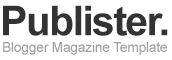
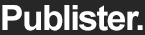
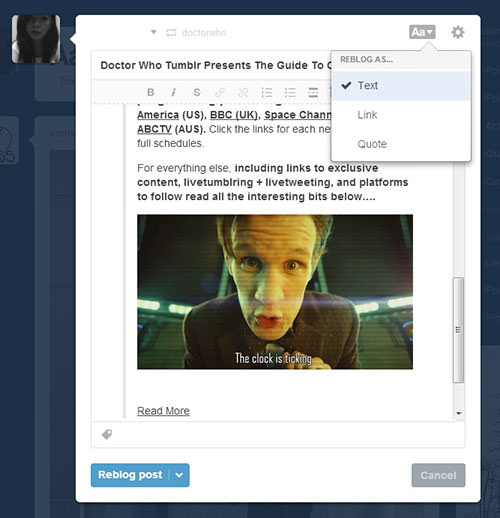
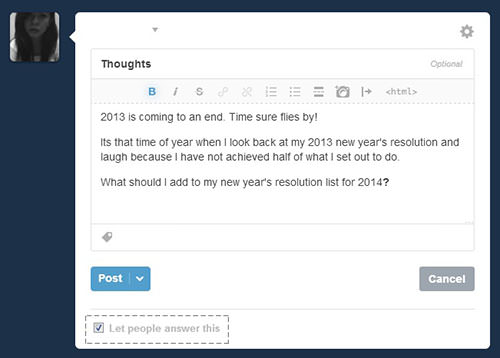
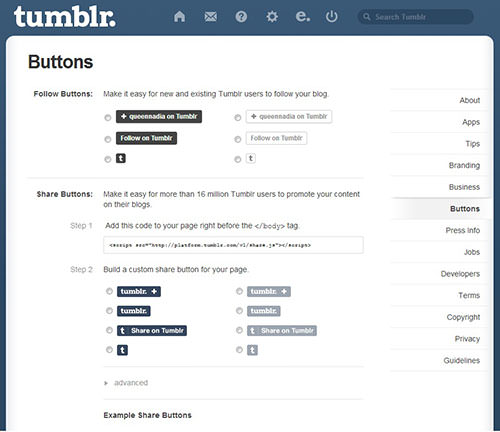
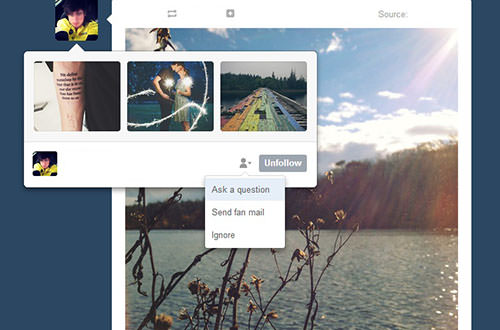
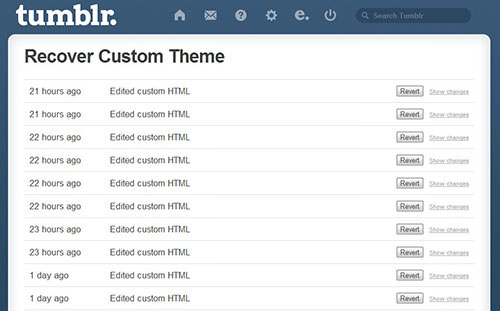
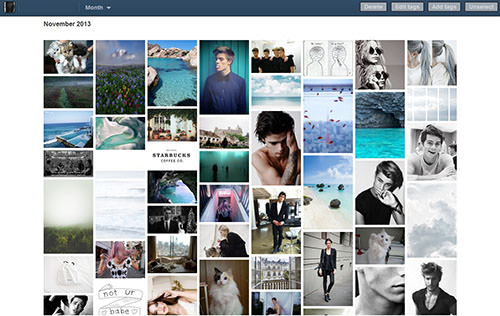
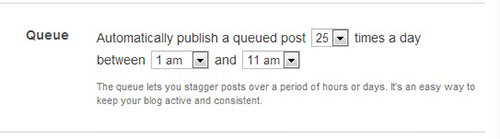
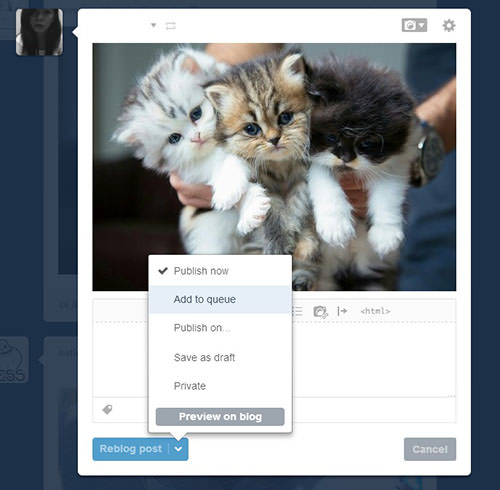
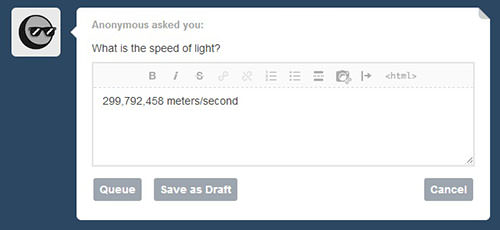
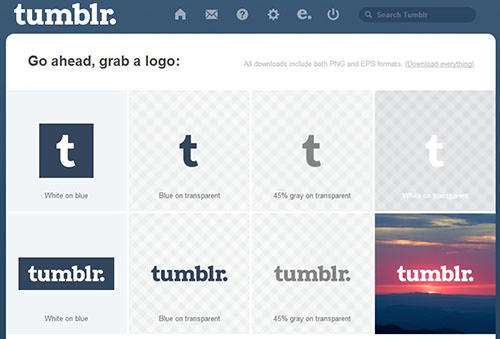












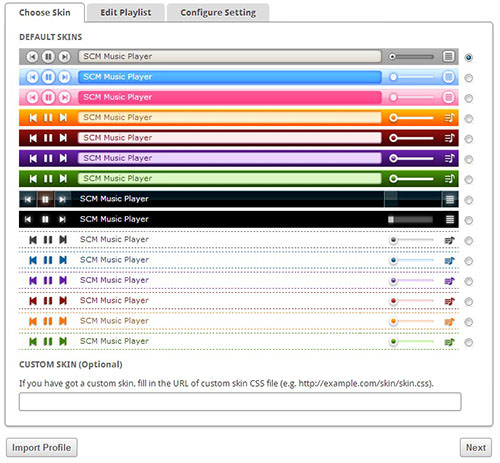
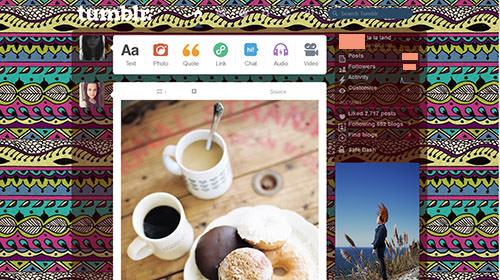

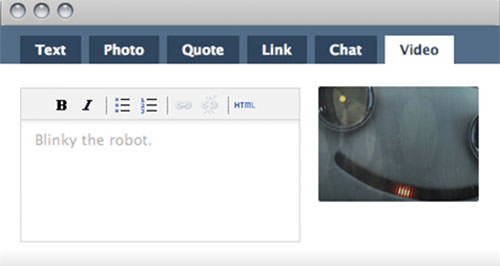







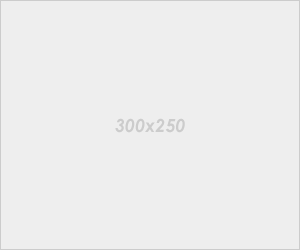
2 Comments